Player bar in Windows taskbar
It is used to perform basic playback functions.
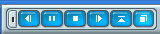
The Player bar has two modes: normal and minimized. The minimized mode allows you to hide some control items that are rarely used and thus save space taken by the player on the taskbar.
In the normal mode the following items are available:
| Item | Purpose |
 Minimize/restore
button Minimize/restore
button
|
Used for switching between the restored and minimized modes |
 Time
display Time
display
|
Displays the playback time for the current track (hidden by default) |
 Previous track button Previous track button
|
Plays the previous track in the current playlist |
 Play / Pause button Play / Pause button
|
Starts or pauses the playback |
 Stop button Stop button
|
Stops the playback |
 Next track button Next track button
|
Plays the next track in the current playlist |
 My Media button My Media button
|
Depending on the settings, either opens the window of the My Media browser or shows the My Media menu |
 Open button Open button
|
Shows the Open dialog box (hidden by default) |
 Show player
button Show player
button
|
Shows or hides the Player window |
You can use the Player options dialog box to set the visibility of the enumerated items in the normal and minimized modes.
Along with the buttons for controlling the player, the Player bar has a popup menu opened with a right click on it. It contains items allowing you to perform the above operations and also:
| Menu item | Purpose |
| Step forward | Fast-forwards the current track 5 seconds ahead |
| Step backward | Rewinds the current track 5 seconds back |
| Volume: Up, Down, Mute | Turns the volume up and down and temporarily turns the sound off respectively |
| Shuffle | Enables (disables) the random playback mode |
| Repeat | Enables (disables) the repeat playback mode |
| Properties | Opens the Properties dialog box for the current track |
| Player options | Opens the Player Options dialog box |
| Work offline | Forbids (permits) playing streams and files from the Internet |
| Close | Closes the player |